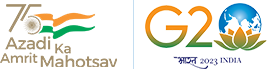Collection of Direct Taxes
TIN 2.0 (Tax Information Network) - It is an official portal of Income Tax Dept. The objective of this portal is to provide taxpayers with single window access to income tax related services including tax payments.
In terms of CBDT letter No: - DGIT(S)/ADG(S)-2/TIN2.0/239/2018-19/Part-II/530-547 dated 25.08.2022, Our bank is authorized for Direct Tax collection and all our branches are now be designated to facilitate the direct tax collection under TIN 2.0 w.e.f:- 01.11.2022 through Branch/Over the Counter(OTC), Internet Banking(Personal and Corporate) & RTGS/NEFT
FREQUENTLY ASKED QUESTIONS:-
1. How can a customer login to TIN 2.0 portal for initiating Direct Tax payment?
a. By visiting TIN 2.0 Income Tax Portal:-
- The customer will have to visit the TIN 2.0 Income Tax Portal using the link – https://www.incometax.gov.in/iec/foportal/
- TIN 2.0 has a pre-login section which can be accessed by the tax payer by entering their PAN/TAN along with the Mobile Number and OTP. Through this section, few type of Direct Tax transactions can be initiated. Link for pre-login section:
https://eportal.incometax.gov.in/iec/foservices/#/e-pay-tax-prelogin/user-details
TIN 2.0 also has a logged in section which can be accessed by the tax payer by entering their PAN/TAN and password. Through this section, all types of Direct Tax transactions can be initiated. Link for login section: https://eportal.incometax.gov.in/iec/foservices/#/login
b. By visiting Bank’s Website:-
The customer will have to visit the Bank’s Official website using the link – https://www.centralbankofindia.co.in/en/node/754 Customer need to click on Tax Payment and under Tax Payment -> Collection of Direct taxes.
2.Which digital channels will be available for Direct Tax payments under TIN 2.0 through Central Bank of India?
- Internet Banking (Retail/Corporate) is made available for payment. The Customer can make payment by login into the TIN.2.0 portal , enter the basic details and select the Internet Banking payment option and select central Bank of India Net Banking. Customer will be redirected to Central Bank of India Net Banking site – www.centralbank.net.in
Customer can login with retail / corporate and make the payment.
3) Through which authorised Branch of Central Bank Of India can customer make payment for Direct Tax transaction under the “Pay at Bank Counter” in TIN 2.0 and under which payment modes?
The customer can make payment at any of the branches through Cash, Cheque or DD under “Pay at Bank Counter” option available on TIN 2.0 portal after generating CRN (Challan Reference Number) having 14 digits for a Direct Tax transaction. After successfully payment, CIN (Challan Identification Number) having 18 digits will generate.
4) How can the customer download the challan for Direct Tax payment in TIN 2.0?
- The customer needs to login to TIN 2.0 portal for downloading challan for the Direct Tax payments processed successfully thru any mode. TIN 2.0 login link and path to download challan is as below – Path: login (https://eportal.incometax.gov.in/iec/foservices/#/login) >> e-file >> E-pay tax >> Payment History >> Action >> Download.
5) Does direct tax transaction have any expiry date in TIN 2.0?
Direct Tax Challan will get expired in 15 days before which the transaction needs to be successfully completed. In case, the payment is not completed within 15 days, the generated challan will expire and the customer will need to reinitiate a fresh transaction.
6) How can customer check the status of payment of a CRN?
Customer can check the status of any CRN(Challan Reference Number) through following path:https://eportal.incometax.gov.in/iec/foservices/#/know-paymentstatus/payment-information
7) How will customer know whether my payment has been successfully remitted to direct tax account of government?
Customer will receive a confirmation email and an SMS on registered email ID and mobile number with the e-Filing portal. Additionally, Payment History will reflect the status of successful payment along with CIN which will be provided by the bank on confirmed payment.
8)How can the customer receive challan number and BSR code for Direct Tax payment in TIN 2.0?
- The customer needs to login to TIN 2.0 portal for downloading challan for the Direct Tax payments processed successfully through any mode. TIN 2.0 login link and path to download challan is as below– Path:
login (https://eportal.incometax.gov.in/iec/foservices/#/login) >> e-file >> E-pay tax >> Payment History >> Action >> Download.